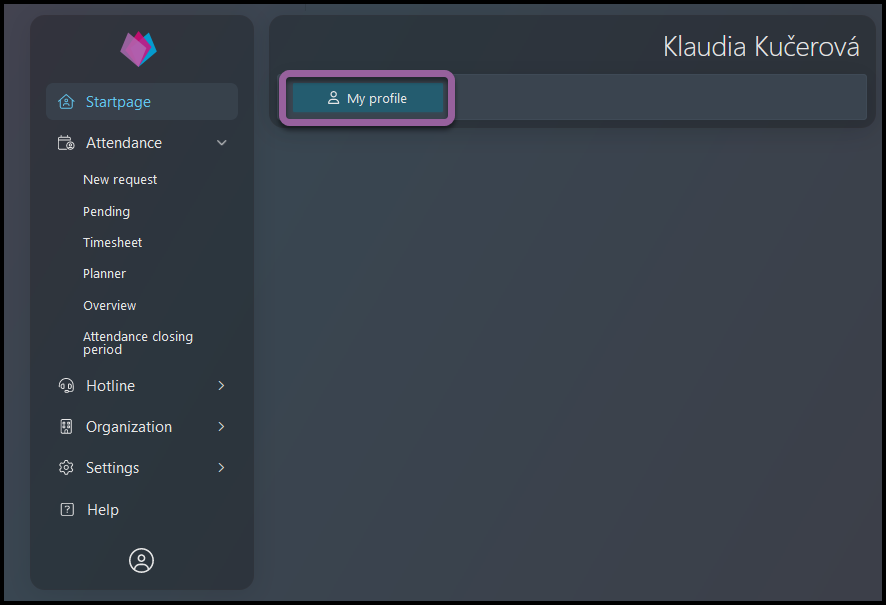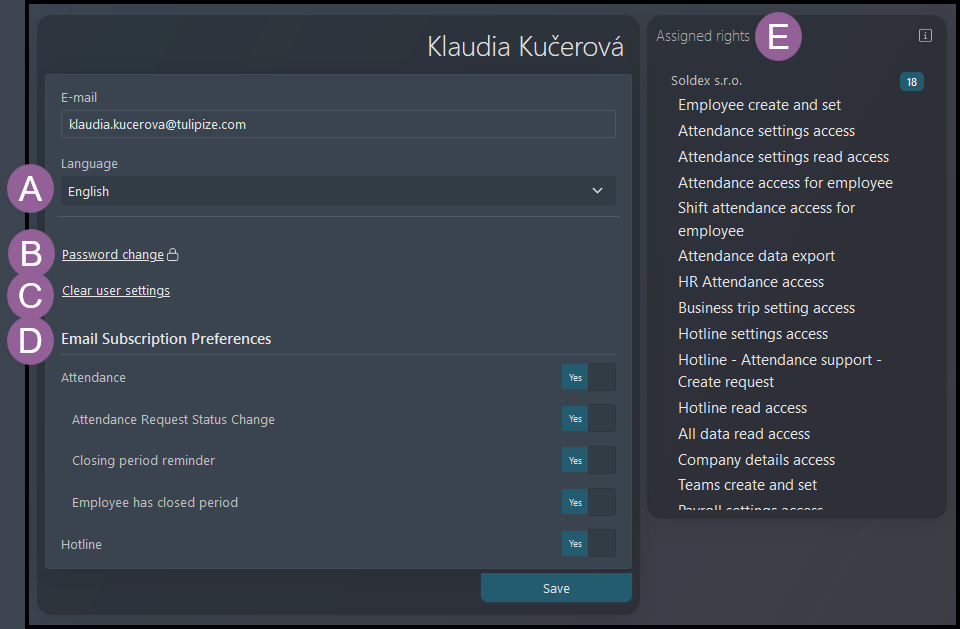In this section, you can display some of your personal information and access general settings like changing your password or edit e-mail notification subscription.
Step 1 – My Profile
Your personal e-mail that is used to log in to your account (you cannot change this setting)
A) Choose the default language of your account and e-mail notifications.
B) You can change your password anytime in your profile.
C) Clear user settings
D) E-mail subscription preferences – You receive e-mail notifications about changes in status of your requests, reminders to close month etc. Click on the buttons to unsubscribe from some type of notifications, and click again to restore the previous settings. Once you unsubscribe from a certain notification, similar notifications will not be sent to you.
E) Assigned permissions – You can display your own permissions.