You can change the HERON view from default view to full screen anytime.
- Full screen view – hidden menu, broad overviews
- Default – menu is always visible
Step 1 – Profile
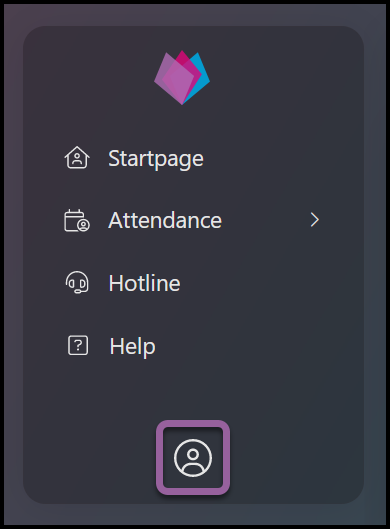
Go to My profile icon.
Step 2 – Full screen
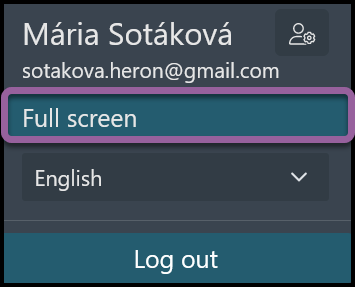
Select Full screen.
Step 3 – Exit full screen
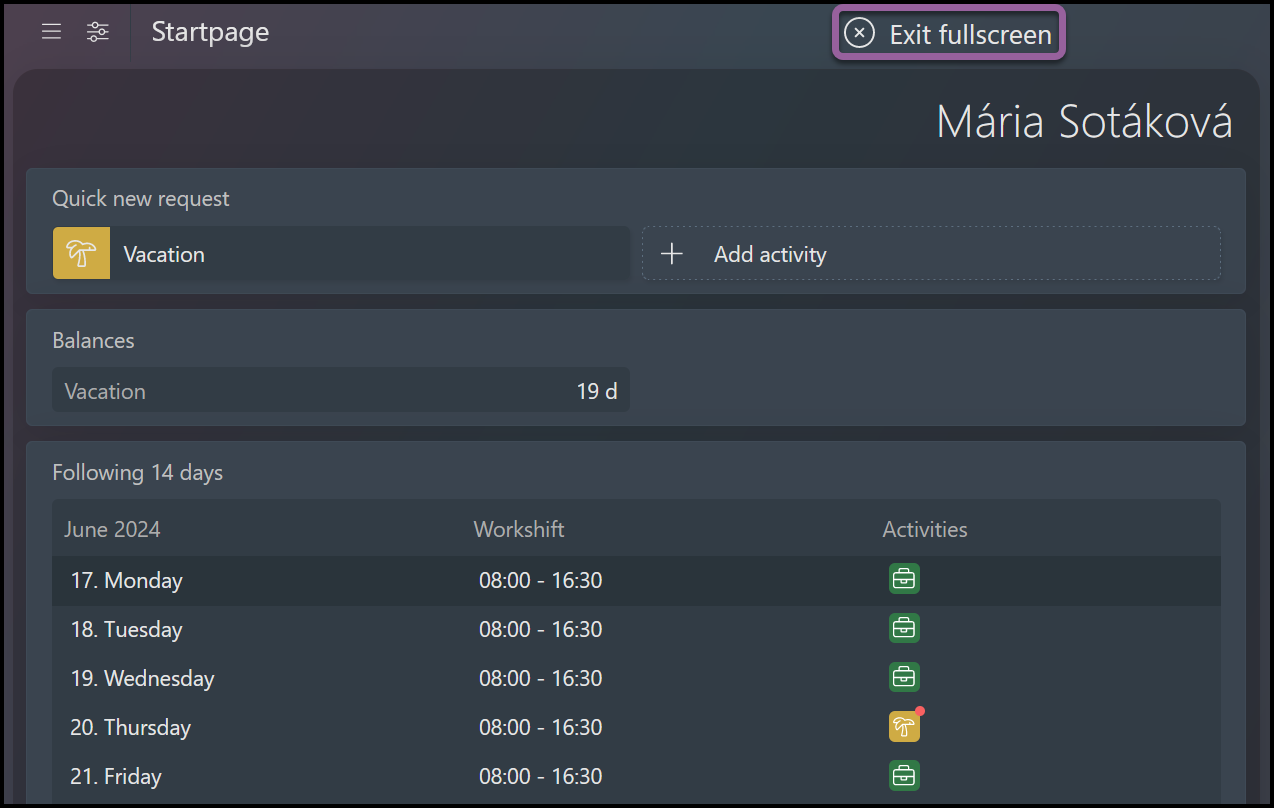
Now you can see that the menu is hidden and folded into menu icon on the left.
If you want to leave this mode and go back to default, hover your mouse over the top of the screen. A new button will display. Click on the Exit full screen button.
Was this article helpful?
YesNo
