Administrators are responsible for uploading yearly Quota for attendance activities and also making updates (monthly/yearly). In this manual, we will go through uploading default quotas for all employees at once during the opening of a new year.
Quotas can be uploaded:
- during opening of the new year based on the default quota setting
- by bulk Import – an excel sheet template where multiple employees can have multiple different quota uploaded
- individually for each employee
Please note that only employees with special permissions can use this functionality.
Step 1 – Settings

Click on Settings and select Attendance.
Step 2 – Quotas settings
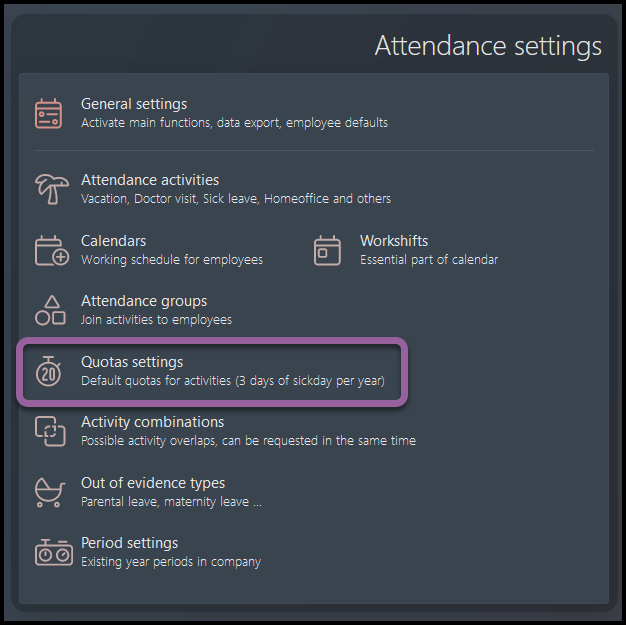
Select Quotas Settings.
Step 3 – Select company
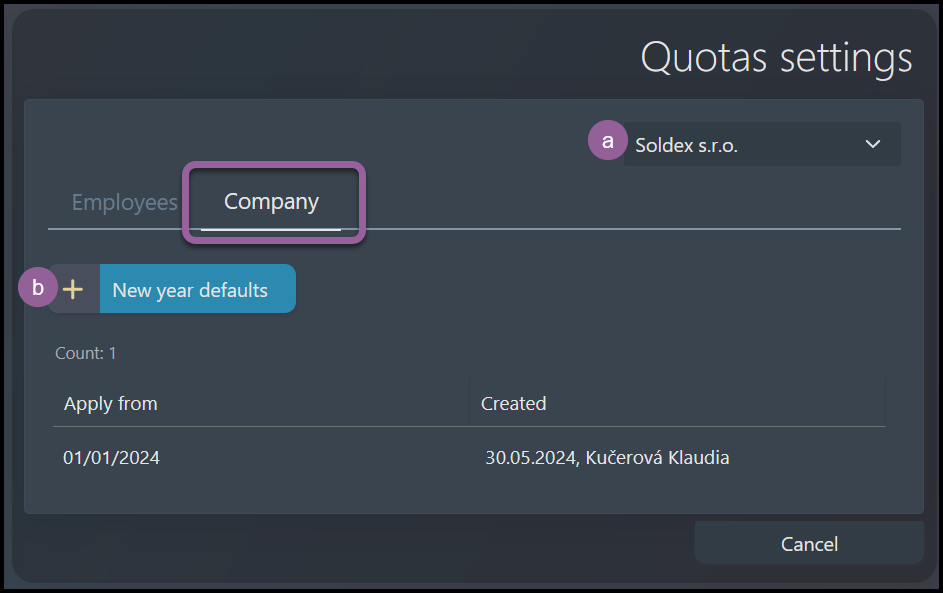
First, select the Company tab.
a) If you have access to quota settings in more than one company, you must add quota individually to each one of the companies – select a Company.
b) Click on +New year defaults.
Step 4 – Default Quota
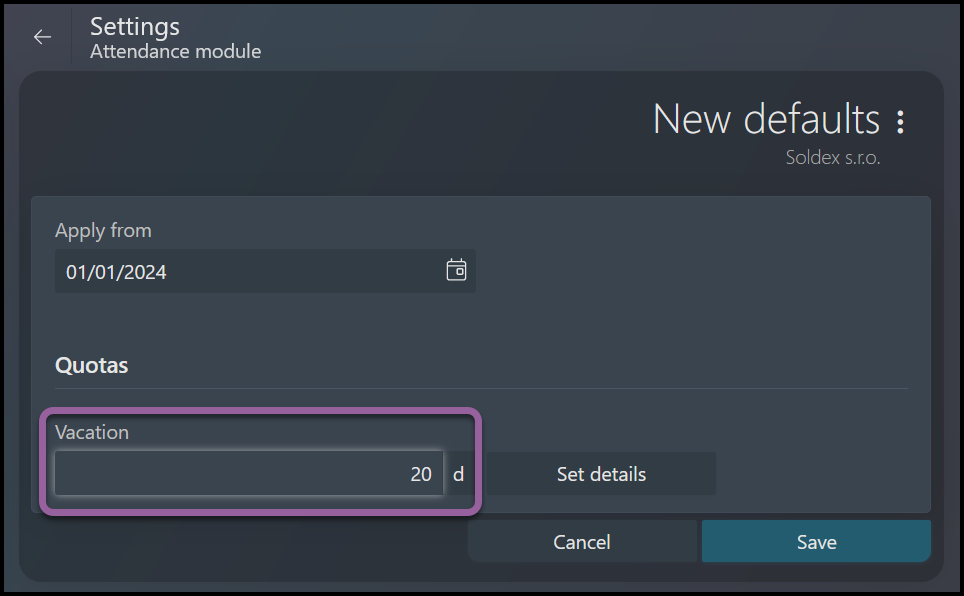
Set up the amount of days/hours for default Quota for each activity (like Vacation, Doctor visit, Sick Day etc.).
To specify dates and transfer of activities, go to Set details.
Click Save.
Current employees’ will automatically receive the quota you set up. To change it, go to quota import.
When you open a new year, all active employees will receive the default quota you set up.
