This setting allows connecting a new device (mobile phone, tablet) to Heron for login purposes. It can only be done by a person with the Access Rights Administration access role in the given company. It is useful, for example, when an employee loses the access to their device or replaces their current device. The current MFA device will be deleted and new one can be added. The user will be prompted to register a new device the next time they log in.
Step 1 – Organization
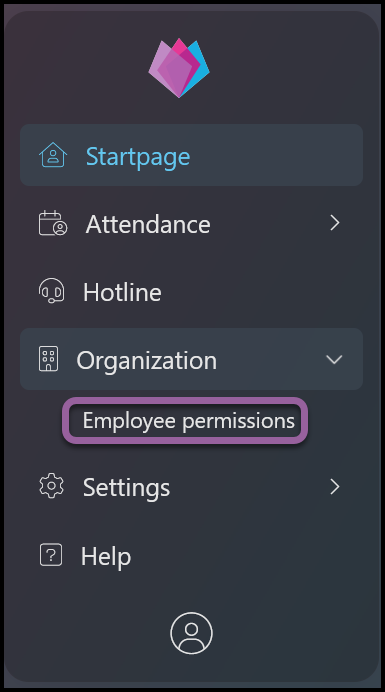
Click on the Organization section and select Employee permissions.
Step 2 – Employee permissions
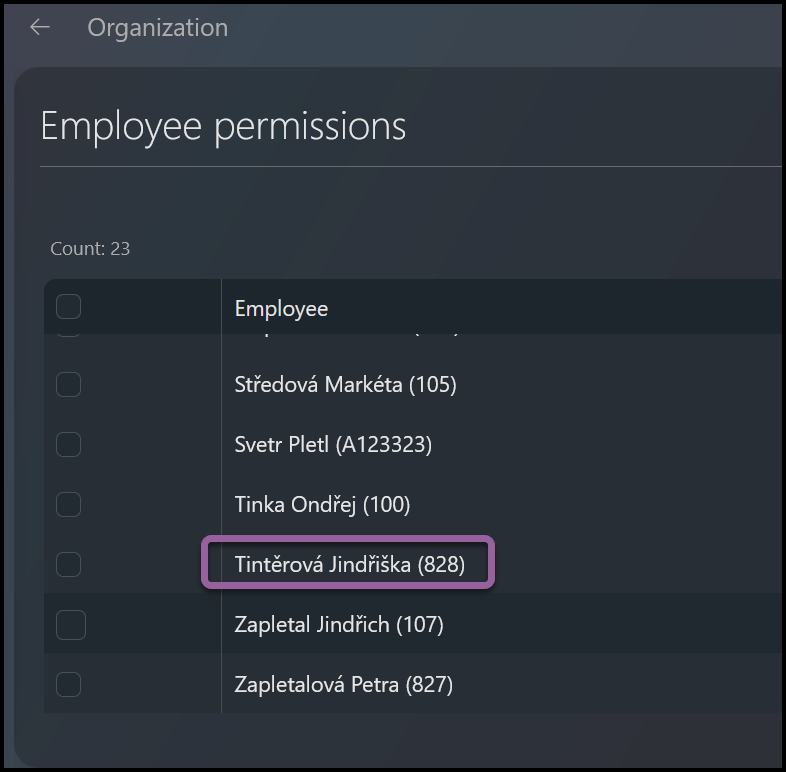
Click on the name of the employee.
Step 3 – Three dots icon
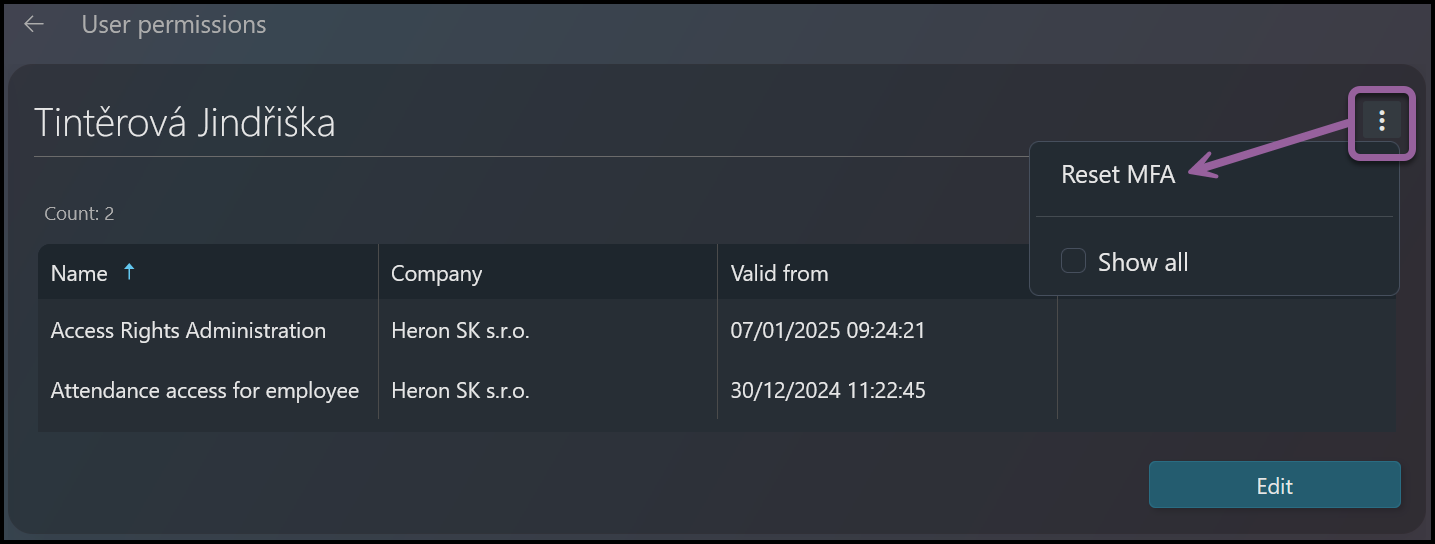
Click on the three dots icon and then Reset MFA.
Step 4 – Reset MFA

Click OK to confirm.
Step 5 – Confirmation
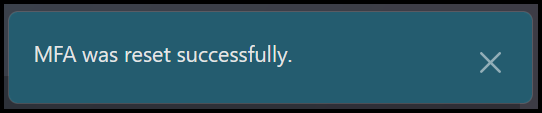
You will see a pop-up window – MFA has been successfully reset.
Was this article helpful?
YesNo
