Overview
This manual includes information on how to add or delete OOE status to an employee. The types of OOE are, for example: Maternity, Paternity, Parental leave or a Long-term unpaid leave.
Click here to set up the OOE for your company.
Please be aware that only employees granted with special permissions can use this functionality.
Permissions of OOE employees
Automatically removed
❌ Not allowed to Create attendance requests.
❌ Not allowed to Close own monthly period (closing monthly period is possible only if the employee did not have an OOE status during at least one day in a certain month).
Remove manually
As an Administrator, please remove permissions of the OOE employee to his/her tasks and assign permissions to another (Delegated) employee. Also, at the end of OOE, you should add all the permissions back to the OOE employee.
❌ Manager´s access to Approve attendance requests of subordinates.
❌ Manager´s access to Approve employees´monthly period.
❌ Admin access to Hotline.
❌ Admin access to Company settings.
❌ Manager´s / Admin access to Employee settings.
Add OOE to an employee
Step 1 – Organization
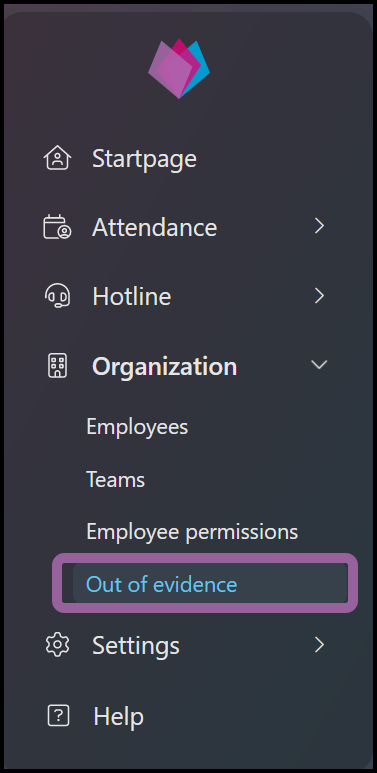
Click on Organization and select Out of evidence.
Step 2 – New out of evidence
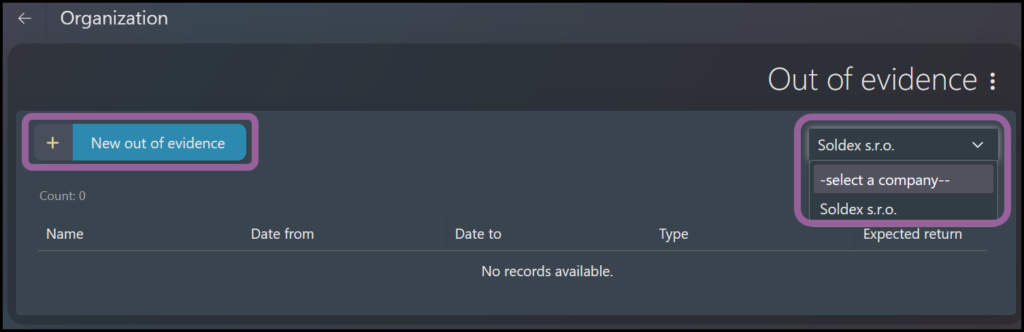
If you have access to employees in more than one company, you must select a Company.
Click on New out of evidence button.
Step 3 – OOE details
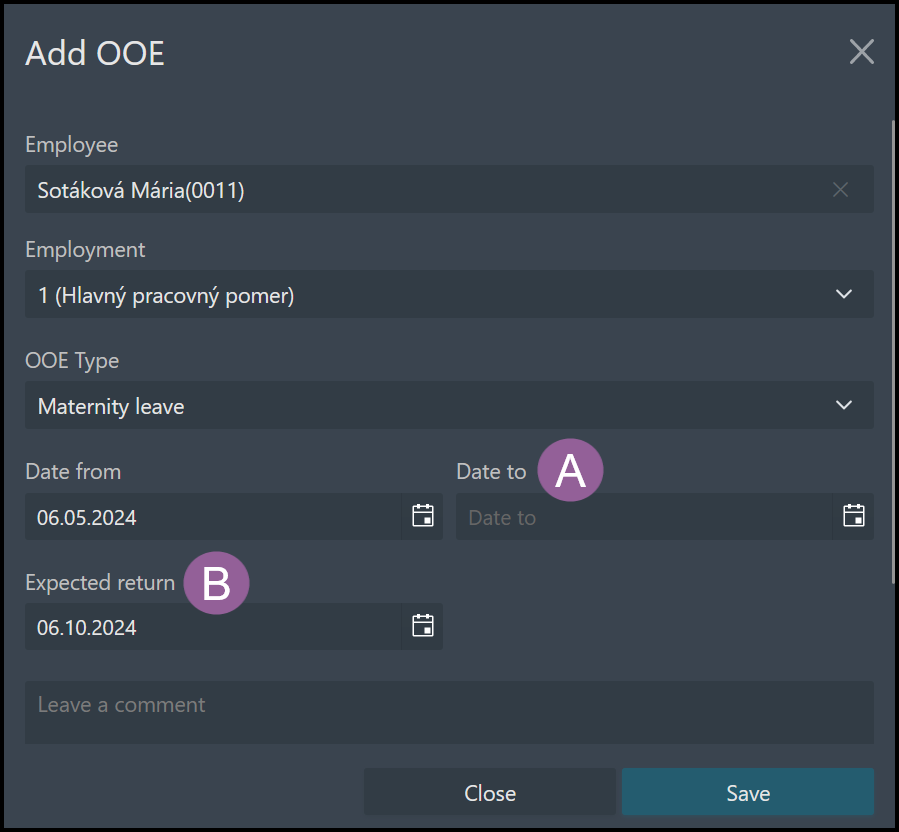
Select the employee, the employment, OOE & dates.
You can edit all those information during OOE.
The end of OOE:
A) Date to – a fixed date, on that day, the OOE is cancelled.
B) Expected return – an informative date, even after that date OOE continues.
Click Save.
Step 4 – Delete OOE
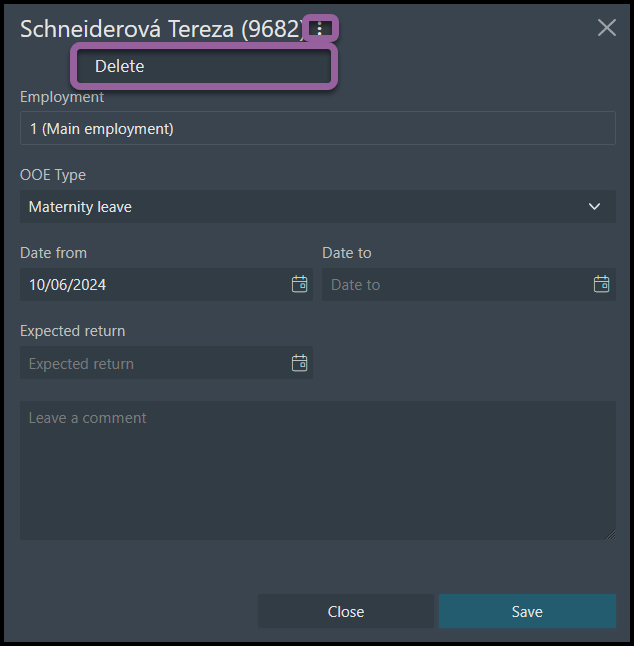
If you want to delete OOE of the employee completely, click on the three dots and select Delete.
It is possible to delete OOE status retrospectively – It means max. one to two months prior to current date. The reason is payroll export, the monthly period must be still open (not approved or closed).
