Do you have problems logging in? Did you forget your password?
Let´s see how to reset password and access your account again.
Related manuals:
Step 1 – Correct website address

First, make sure you are logging in by the correct website link.
Clients and companies use many different website links for access, like this one for example.
Step 2 – Password reset
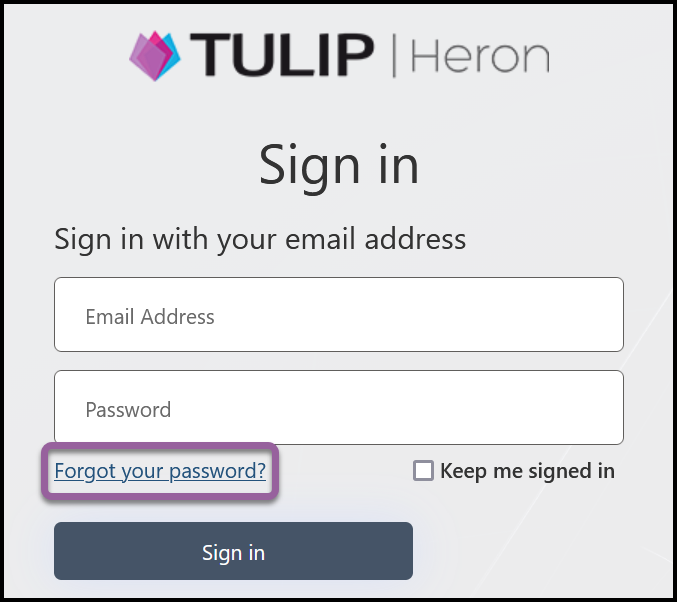
Click Forgot your password?.
Step 3 – E-mail
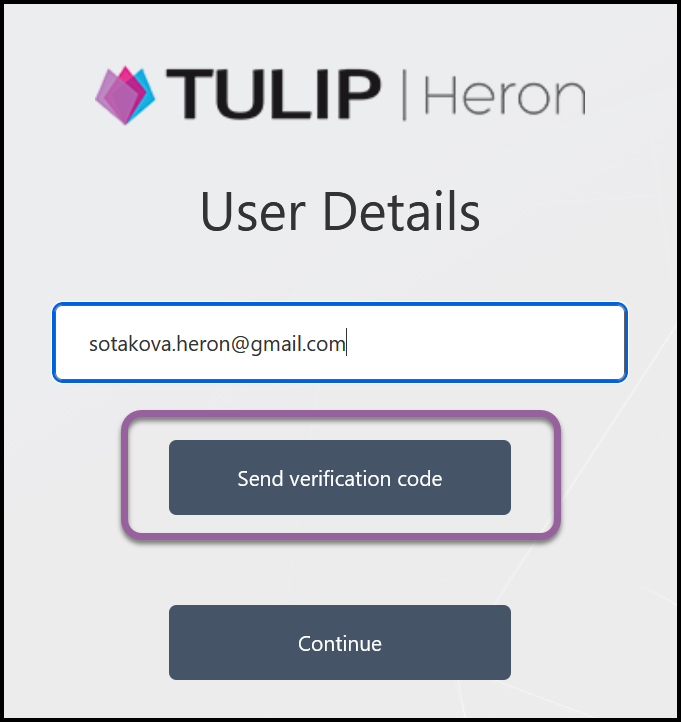
Type in your e-mail.
Click Send verification code.
Step 4 – Verification e-mail
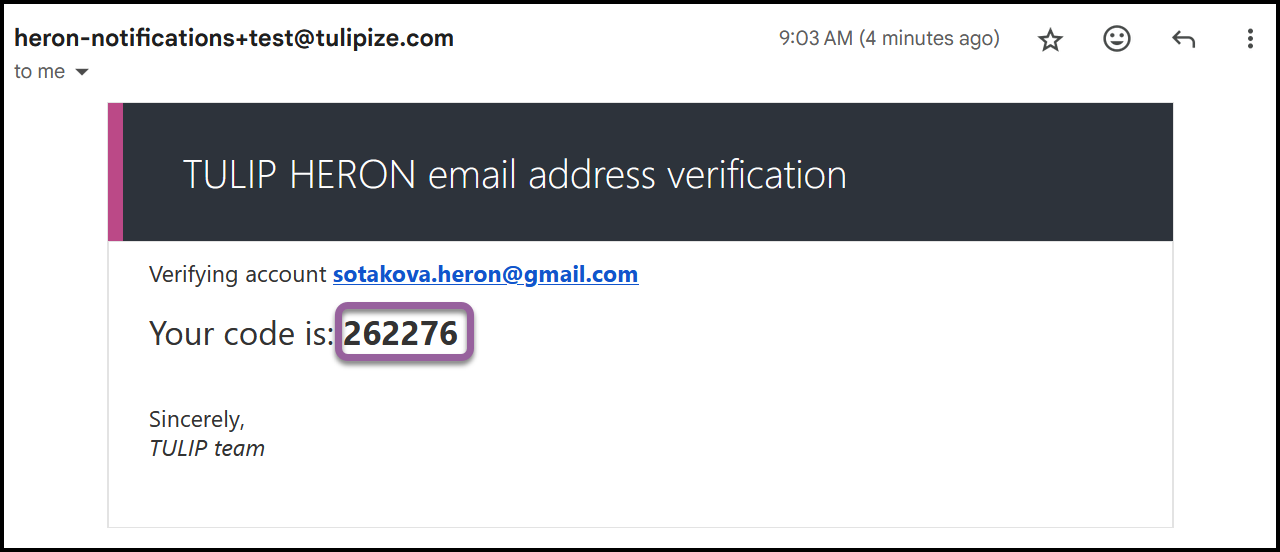
Go to your e-mail inbox.
Step 5 – Verification code
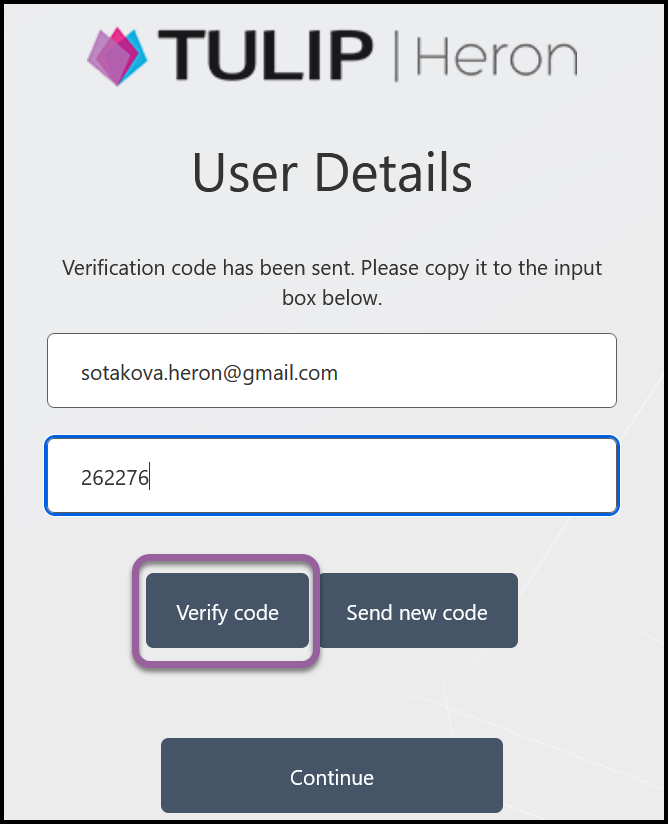
Fill in the verification code and click verify code.
Step 6 – Continue
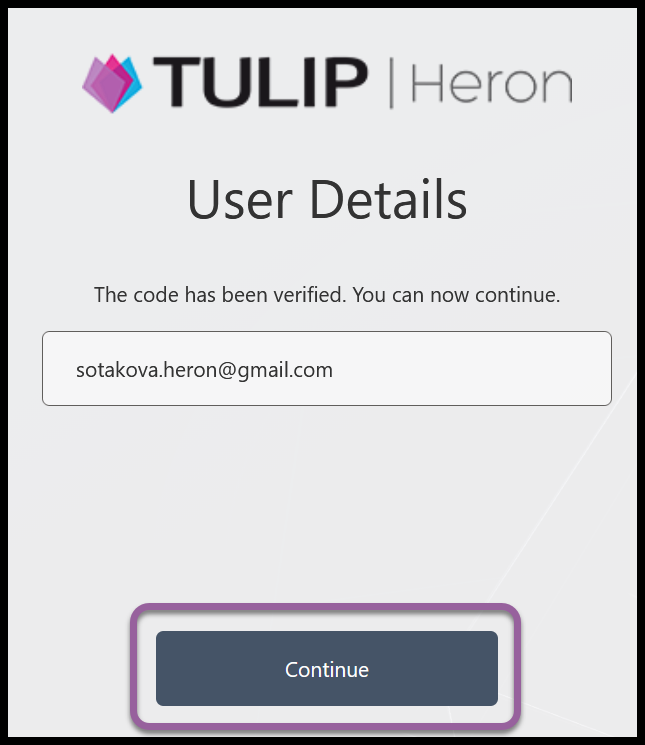
Click Continue.
Step 7 – Password requirements
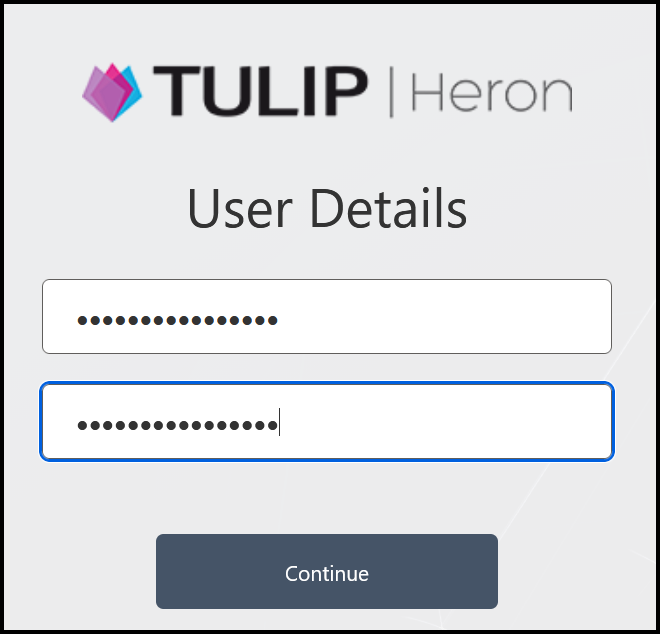
Create a new password. The password must meet following criteria:
- 8 – 16 characters
- You must include 3 kinds of characters out of 4 categories:
- Uppercase characters (A, B, C, D, …)
- Lowercase characters (a, b, c, d, …)
- Digits (1, 2, 3, 4, …)
- Symbols (@ # $ % ^ & * – _ + = [ ] { } | \ : ‘ , ? / ` ~ ” ( ) ; .)
Click on the Change password button.
Was this article helpful?
YesNo
