Here you can find instructions on how to access your HERON profile for the first time. We will go through those points in detail:
- Welcome e-mail notification
- Set up your password
- Set up two factor authentication
- Sign in & discover tips on using various Heron functionalities
Steps
Step 1 – E-mail – Welcome notification
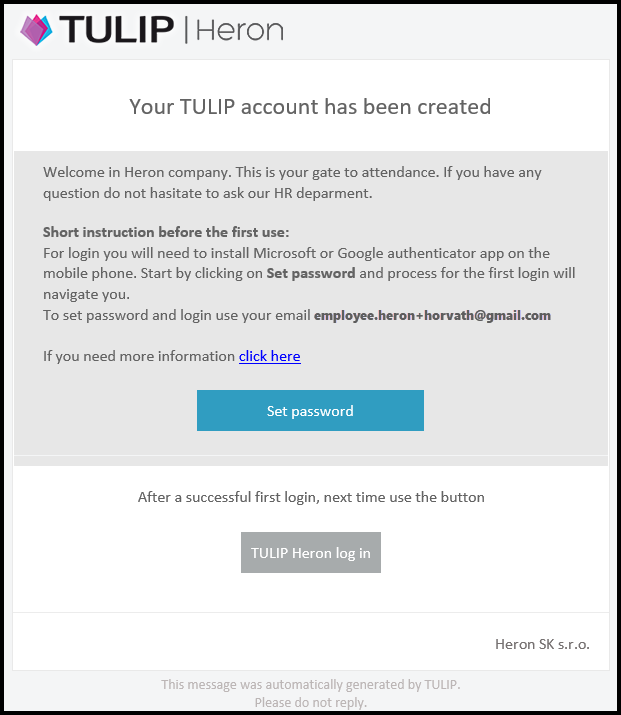
You receive an e-mail from heron-notifications@tulipize.com.
Click Set password button.
If you do not see the e-mail, check spam e-mails and folder with deleted e-mails. If you still cannot find it, please contact your Human Resources department.
Step 2 – Request verification code
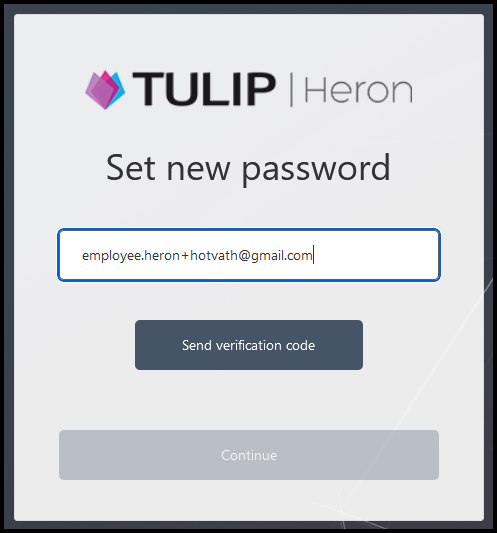
Fill in your e-mail address. Please delete any blank spaces at the beginning or end.
Click Send verification code.
Step 3 – E-mail – Verification code
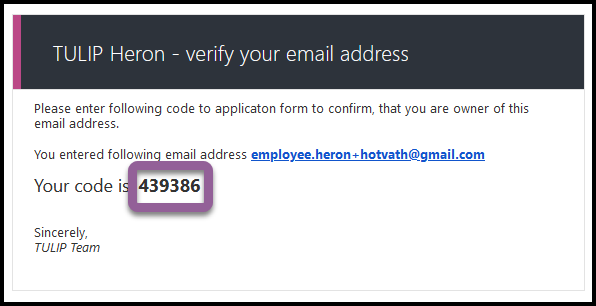
Go to your mailbox and open the second e-mail from heron-notifications@tulipize.com.
See the verification code.
Step 4 – Enter e-mail verification code
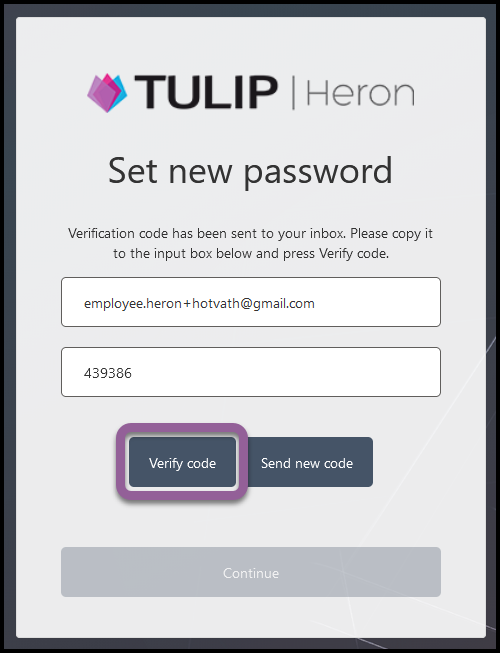
Type in the code. Click Verify code.
Step 5 – Confirmation
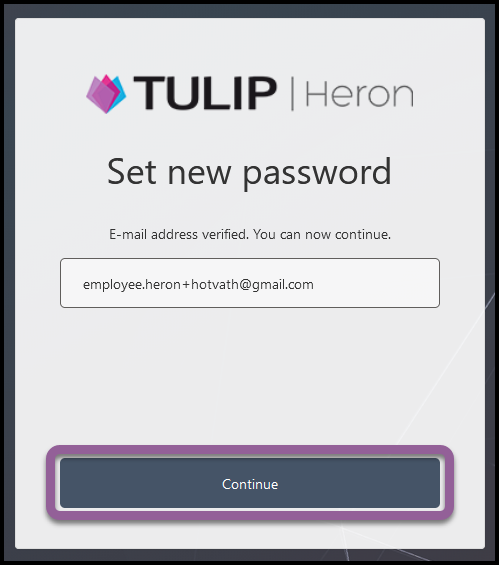
Click Continue.
Step 6 – Create a new password
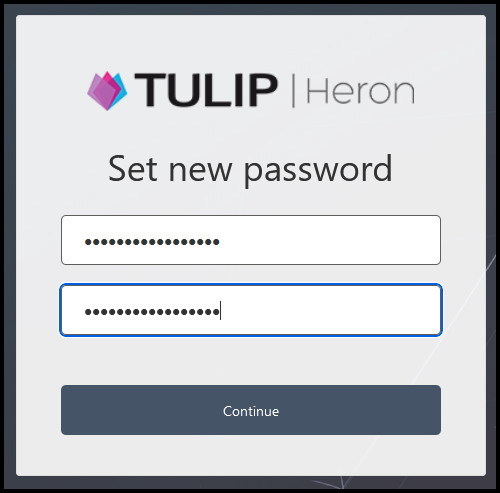
Create a new password. The password must meet following criteria:
- At least 12 characters
- A lowercase letter (a-z)
- An uppercase letter (A-Z)
- A digit (0-9) or a symbol (:!*@+%…)
- No blank space
There are also other control checks (standard rules for a secure password) running when you create a password. If there is an issue, an error will pop up.
Confirm the password – type it again for the second time.
Click on the Continue button.
Step 7 – MS Authenticator – Download
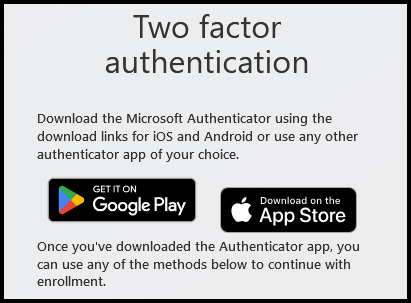
First, Download the MS Authenticator app into your phone.
Step 8 – MS Authenticator – Add account
In the Authenticator:
- click Add Account
- select Work or School account
- now, the camera view in your phone opens through the app
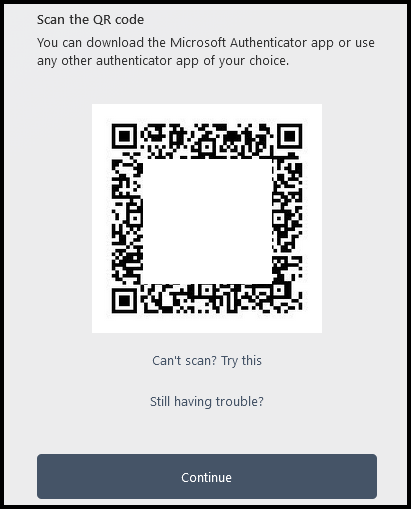
In Heron:
- use the phone camera to scan the QR code in Heron
- click Continue
In the Authenticator:
- you will now see a screen with a 6-digit code (this code changes every 30 seconds)
Step 9 – Enter verification code from app
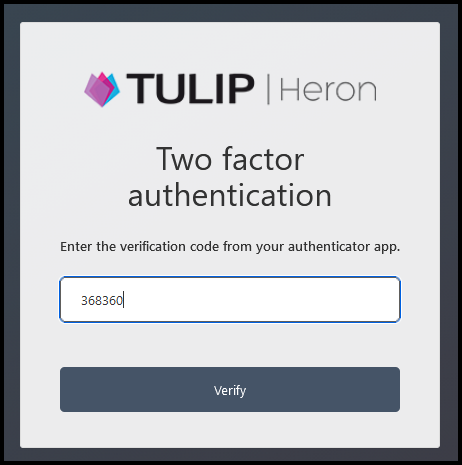
Enter current verification code from your authenticator app.
Click Verify.
If everything is correct, you sign in to Heron automatically.
Anytime you want to access your account sign in at heron.tulipize.com.
Step 10 – Sign in
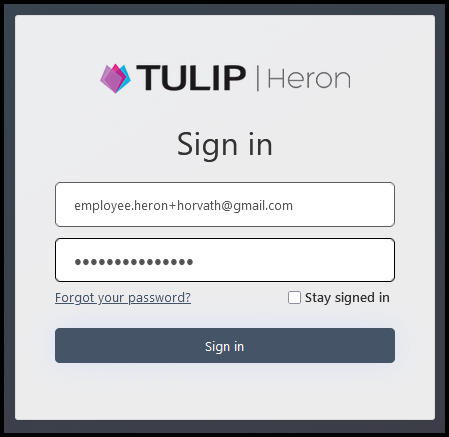
Go to heron.tulipize.com.
Use your e-mail and a new password.
Click Sign in.
In your phone, a two-factor authentication request will display from MS Authenticator app. Confirm it to sign in.
Once you sign in, you can check some Heron functionalities:
- How to create requests in your attendance (vacation, home office, doctor visit etc.)
- At the end of a month, approve your attendance by Closing the month
- Unsubscribe e-mail notifications
- How to use Hotline in case you need help
