You can change your password anytime in HERON.
Step 1 – My Profile
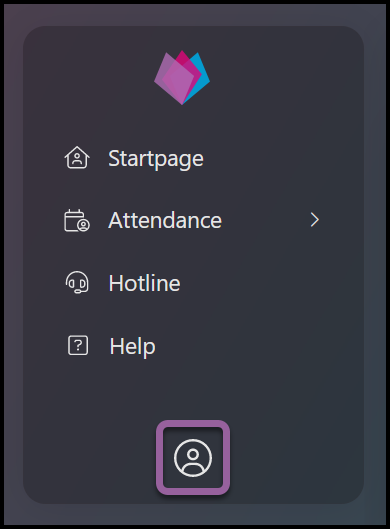
Log in to HERON.
Go to My profile icon.
Step 2 – Profile settings
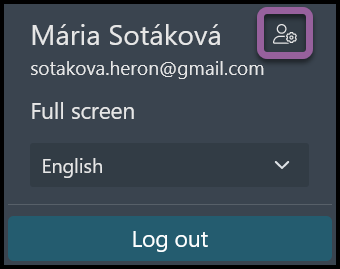
Click on Profile settings icon.
Step 3 – Change password

Click Password change.
Step 3 – Old and new password
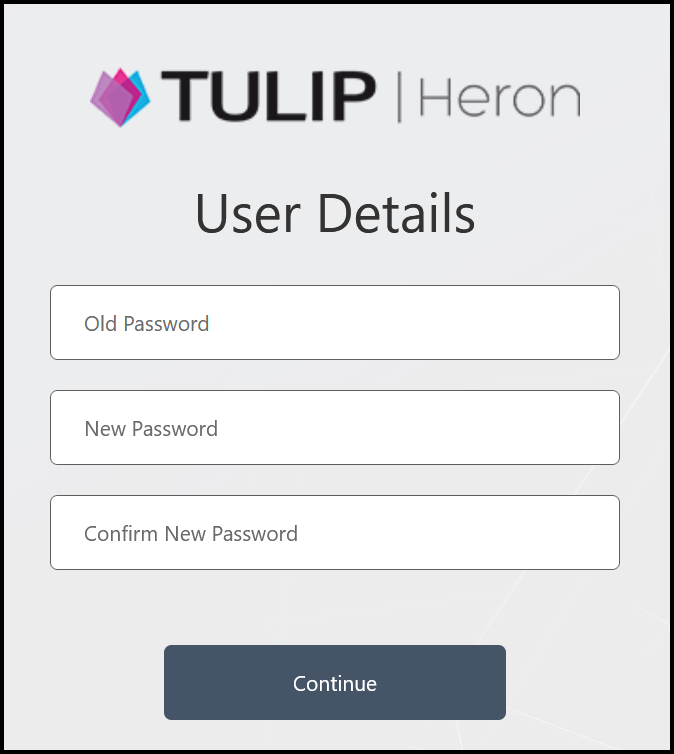
Type in the old (current) password. If you forgot your password, go to Password reset manual.
Create a new password.
The password must meet following criteria:
- 8 – 16 characters
- You must include 3 kinds of characters out of 4 categories:
- Uppercase characters (A, B, C, D, …)
- Lowercase characters (a, b, c, d, …)
- Digits (1, 2, 3, 4, …)
- Symbols (@ # $ % ^ & * – _ + = [ ] { } | \ : ‘ , ? / ` ~ ” ( ) ; .)
Click on the Continue button and follow the instructions.
Was this article helpful?
YesNo
